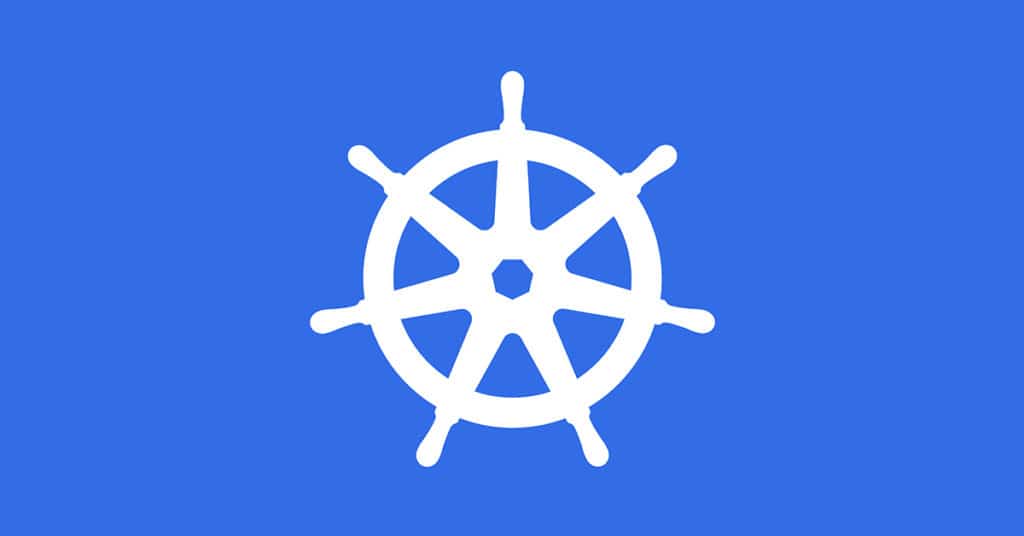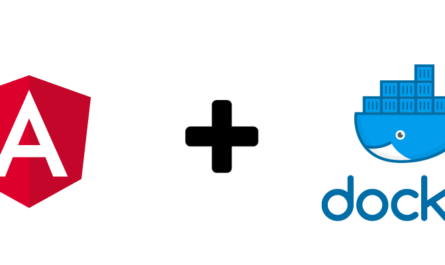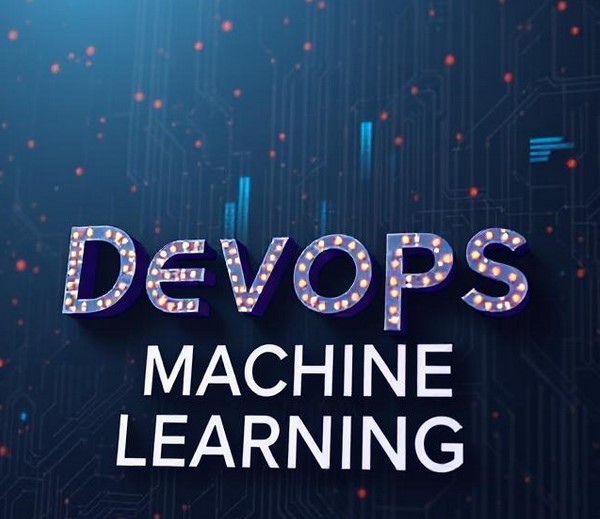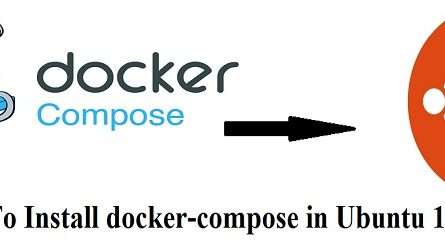In the DevOps age, we all know the importance of Jenkins. We use Jenkins to build, deploy and automate jobs and projects. Jenkins is supported by thousands of plugins and a huge community. We can find community support easily on the web and in general tech blogs.
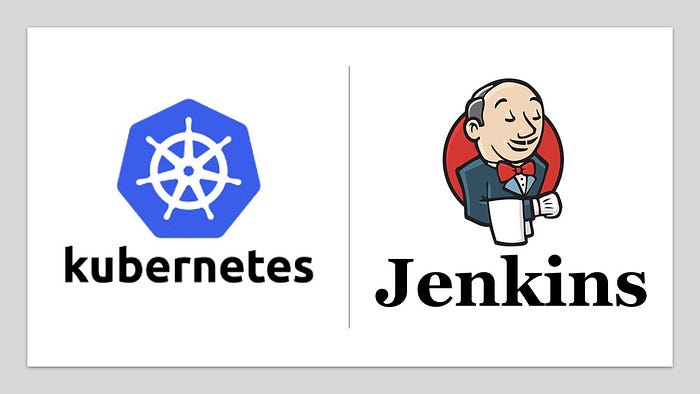
We can install and set up Jenkins on different platforms like:
- Jenkins on On-Premise Bare Server
- Jenkins on On-Premise Virtual Machine
- Jenkins on Cloud Virtual Machine
- Jenkins on Docker
In this section, we are going to learn how can we deploy Jenkins on Kubernetes. For this blog, I’m using Google Kubernetes Engine (GKE) as it’s super easy to set up and manage.
We can set up GKE Cluster in a few clicks or CLI commands. Please check here to deploy the GKE Cluster.
A major challenge in running Jenkins on K8S: Pods running on K8S have a major challenge related to persistent storage. If we don’t define any persistent volume in the storage of K8S Deployment then we’ll lose our data once pods are recreated.
Jenkins stores all of its data in $JENKINS_HOME directory. $JENKINS_HOME is where all Jenkins-based installations store configuration, build logs, artifacts, custom plugins, etc.
To handle this problem we need to configure a persistent volume using GCP-provided Storage Classes.
- pd-standard — standard persistent disk
- pd-ssd — premium SSD persistent disk
- pd-balanced — standard balanced persistent disk
Let’s start with creating our deployment files for Jenkins on GKE:
Prerequisites:
- K8S Cluster (GKE in our case)
- kubectl
- Knowledge of K8S deployment
Persistent Volume Claim:
We need to create and apply PVC using GCP provided Storage Class, we’ll use high-performance ‘pd-ssd’ as our Storage Class Type.
apiVersion: v1
kind: PersistentVolumeClaim
metadata:
annotations:
name: jenkins-pvc
namespace: jenkins-dev
spec:
accessModes:
- ReadWriteOnce
resources:
requests:
storage: 80Gi
storageClassName: pd-ssd
volumeMode: Filesystem
Jenkins K8S Deployment:
We now create a K8S Deployment which would use the above-created PVC to persist the data in $JENKINS_HOME
apiVersion: apps/v1
kind: Deployment
metadata:
name: jenkins
namespace: jenkins-dev
spec:
replicas: 1
selector:
matchLabels:
app: jenkins
template:
metadata:
labels:
app: jenkins
spec:
containers:
- image: jenkins/jenkins:lts
imagePullPolicy: Always
name: container-0
ports:
- name: http-port
containerPort: 8080
- name: jnlp-port
containerPort: 50000
securityContext:
allowPrivilegeEscalation: true
privileged: true
readOnlyRootFilesystem: false
runAsUser: 0
volumeMounts:
- mountPath: /var/jenkins_home
name: jenkins-vol
volumes:
- name: jenkins-vol
persistentVolumeClaim:
claimName: jenkins-pvc
Expose Deployment using K8S Services:
apiVersion: v1 kind: Service metadata: name: jenkins namespace: jenkins-dev spec: type: NodePort ports: - port: 8080 targetPort: 8080 nodePort: 30000 selector: app: jenkins---apiVersion: v1 kind: Service metadata: name: jenkins-jnlp namespace: jenkins-dev spec: type: ClusterIP ports: - port: 50000 targetPort: 50000 selector: app: jenkins
Please check all the deployed configs using:
kubectl get all -n jenkins-dev
To get the NodePort details from Kubectl:
kubectl get svc -n jenkins-dev
Browse the Jenkins using NodePort (http://nodeIPaddress:nodeport), we will get this screen to provide initialadminpassword
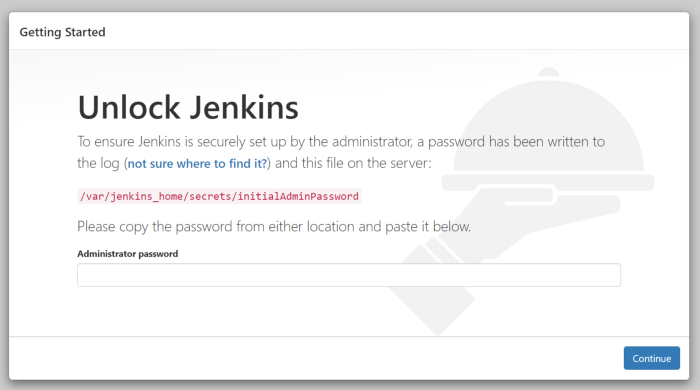
We can get the initialadminpassword in the logs using the following commands:
kubectl get po -n jenkins-dev
kubectl logs <pod-name> -n jenkins-dev
We need to set up a username, password and domain, etc. Then, we are good to log in to Jenkins.
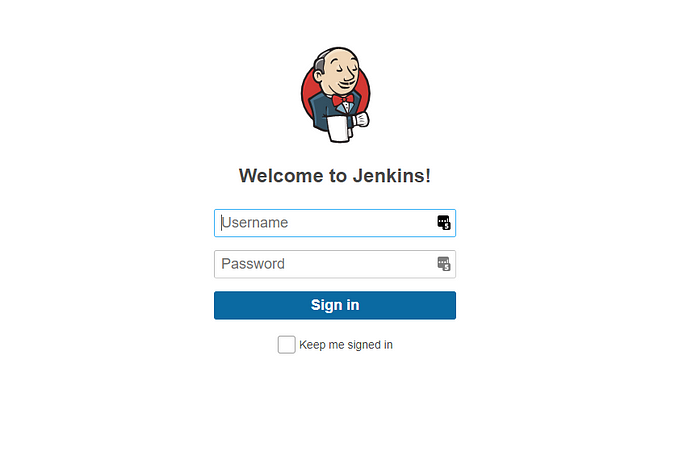
Test the Persistent Volume Data:
To test if the data is persisted, we can delete the deployment or Pod to see the same configurations again.
Also, Read Add Jenkins Slave node in Linux system