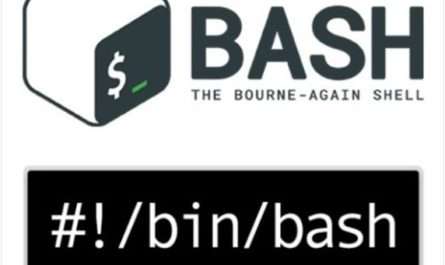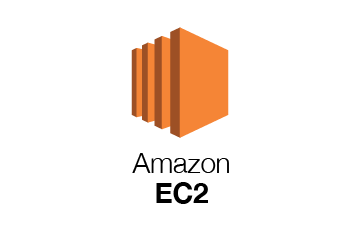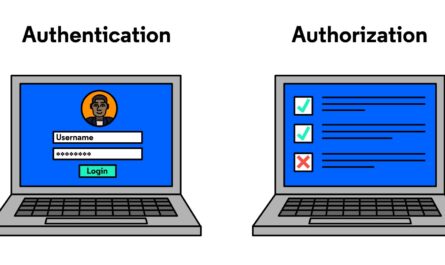The Linux filesystem hierarchy is a crucial aspect of understanding how the operating system organizes and manages files. Whether you are a beginner or an experienced Linux user, knowing the purpose of each directory helps in system administration, troubleshooting, and effective usage of the system.
The Root Directory (/)
At the top of the Linux filesystem hierarchy is the root directory, represented by /. All files and directories originate from here. Unlike Windows, Linux does not use drive letters; everything is part of a single directory tree.
Key Directories and Their Purpose
1. /bin – Essential User Binaries
This directory contains essential system programs and utilities required for basic operations, such as ls, cp, mv, and cat. These binaries are necessary for both single-user mode and normal operations.
2. /boot – Boot Loader Files
It stores the files required for booting the system, including the Linux kernel, bootloader (GRUB or LILO), and initialization scripts.
3. /dev – Device Files
This directory holds special device files that represent hardware components such as hard drives (/dev/sda), partitions (/dev/sda1), and peripherals (/dev/tty, /dev/null).
4. /etc – Configuration Files
System-wide configuration files and scripts reside in /etc. Examples include /etc/passwd (user accounts), /etc/hosts (hostname resolution), and /etc/fstab (filesystem mounts).
5. /home – User Home Directories
Each user has a personal directory under /home, such as /home/user1. It stores personal files, configurations, and documents.
6. /lib – Shared Libraries
Essential system libraries required by binaries in /bin and /sbin are stored here. It includes libraries like libc.so and kernel modules.
7. /media and /mnt – Mount Points
These directories serve as temporary mount points for removable media like USB drives and CD-ROMs (/media) or manually mounted filesystems (/mnt).
8. /opt – Optional Software
This directory is used for installing additional software that is not managed by the system package manager, such as proprietary applications.
9. /proc – Process and Kernel Information
A virtual filesystem that provides access to system and process information. Files like /proc/cpuinfo and /proc/meminfo give insights into hardware details.
10. /root – Root User’s Home Directory
Unlike /home, this is the home directory for the superuser (root) and is located separately for security reasons.
11. /sbin – System Binaries
Contains essential system administration binaries such as fdisk, iptables, and reboot. These are usually reserved for the root user.
12. /srv – Service Data
Used by services such as web servers (/srv/www) and FTP servers to store hosted data.
13. /sys – System Information
Another virtual filesystem like /proc, used to access kernel and hardware details.
14. /tmp – Temporary Files
Stores temporary files that applications create. Files here are typically deleted upon reboot.
15. /usr – User Applications and Libraries
Contains secondary system programs and libraries. Key subdirectories include:
/usr/bin– Non-essential user binaries./usr/lib– Libraries for/usr/binprograms./usr/local– Locally compiled and installed software.
16. /var – Variable Data
Stores log files (/var/log), mail queues (/var/mail), and cached data (/var/cache). It holds data that changes over time.
Conclusion
Understanding the Linux filesystem hierarchy is essential for efficient system management, troubleshooting, and application development. Each directory serves a specific function, helping to keep the system organized and scalable. By mastering these directories, you can better navigate, configure, and optimize your Linux experience.